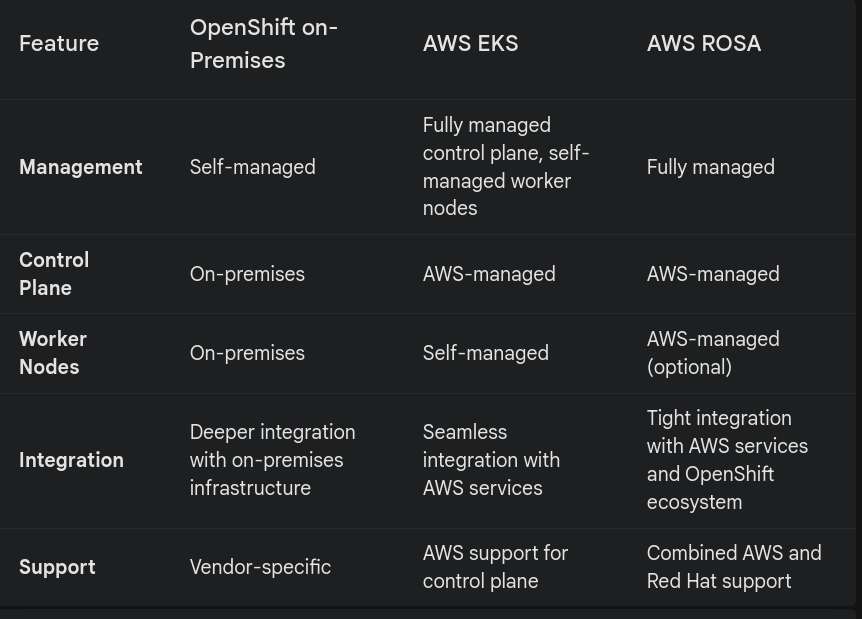In today’s fast-paced technology landscape, startups need to stay agile, adaptive, and ahead of the competition. Software development startups, in particular, face the challenge of delivering high-quality products at speed, while simultaneously managing limited resources and dynamic market demands. Adopting DevOps practices—such as Continuous Integration (CI), Continuous Deployment (CD), and Infrastructure as Code (IaC)—can provide the necessary framework for startups to scale efficiently and maintain agility throughout their development lifecycle.
In this article, we’ll explore the key benefits of embracing these DevOps practices for startups and how they can lead to accelerated growth, improved product quality, and a competitive edge in the software development space.
Faster Time-to-Market
Startups often have limited time to bring products to market, as getting an early foothold can be critical for survival. DevOps practices, particularly Continuous Integration and Continuous Deployment, streamline development processes and shorten release cycles. With CI/CD pipelines, startups can automate the testing, building, and deployment of applications, significantly reducing manual efforts and human errors.
By automating these critical processes, teams can focus more on feature development, bug fixes, and customer feedback, resulting in faster iterations and product releases. This speed-to-market advantage is especially crucial in industries where innovation and timely updates can make or break the business.
Key Takeaway: Automating repetitive tasks through CI/CD accelerates product releases and provides a competitive edge.
Improved Collaboration and Communication
A core principle of DevOps is fostering collaboration between development and operations teams. In a startup environment, where roles often overlap and resources are shared, having clear communication and collaboration frameworks is vital for success. DevOps encourages a culture of shared responsibility, where both teams work toward common objectives such as seamless deployment, system stability, and continuous improvement.
With DevOps practices, cross-functional teams can break down silos, streamline processes, and use collaborative tools like version control systems (e.g., Git) to track changes, review code, and share feedback in real time.
Key Takeaway: DevOps fosters a culture of collaboration and transparency that unites teams toward common goals.
Scalability and Flexibility with Infrastructure as Code (IaC)
Infrastructure as Code (IaC) allows startups to manage infrastructure programmatically, meaning server configurations, networking setups, and database settings are defined in code rather than manually provisioned. This approach brings tremendous scalability and flexibility, particularly as startups grow and expand their user base.
With IaC, infrastructure can be easily replicated, modified, or destroyed, allowing startups to quickly adapt to changing market needs without the overhead of manual infrastructure management. Popular IaC tools like Terraform or AWS CloudFormation enable startups to automate infrastructure provisioning, minimize downtime, and ensure consistent environments across development, staging, and production.
Key Takeaway: IaC empowers startups to scale infrastructure effortlessly, ensuring consistency and minimizing manual intervention.
Enhanced Product Quality and Reliability
By integrating CI/CD and automated testing into their development workflows, startups can ensure a higher level of product quality and reliability. Automated tests run with every code change, enabling developers to catch bugs early in the development process before they make it to production.
Continuous integration ensures that code is regularly merged into a shared repository, reducing the likelihood of integration issues down the road. With Continuous Deployment, new features and updates are automatically pushed to production after passing automated tests, ensuring that customers always have access to the latest features and improvements.
For startups, this translates to higher customer satisfaction, reduced churn, and fewer critical bugs or performance issues in production.
Key Takeaway: Automated testing and continuous integration lead to more stable, reliable, and high-quality products.
Cost Efficiency
For startups with limited budgets, adopting DevOps practices is a smart way to optimize operational costs. Automating the deployment pipeline with CI/CD reduces the need for manual interventions, which minimizes the risk of costly errors. Similarly, IaC allows startups to implement infrastructure efficiently, often using cloud services such as AWS, Google Cloud, or Azure that support pay-as-you-go models.
This not only eliminates the need for expensive hardware or large operations teams but also allows startups to allocate resources dynamically based on demand, avoiding unnecessary spending on idle infrastructure.
Key Takeaway: DevOps reduces operational costs by leveraging automation and scalable cloud infrastructure.
Enhanced Security and Compliance
Security can’t be an afterthought, even for startups. With DevOps practices, security is integrated into every stage of the software development lifecycle—commonly referred to as DevSecOps. Automated security checks, vulnerability scanning, and compliance monitoring can be incorporated into CI/CD pipelines, ensuring that security is built into the development process rather than bolted on afterward.
Additionally, by adopting IaC, startups can ensure that infrastructure complies with security standards, as configurations are defined and maintained in version-controlled code. This consistency makes it easier to audit changes and ensure compliance with industry regulations.
Key Takeaway: DevSecOps ensures security is integrated into every stage of development, enhancing trust with users and stakeholders.
Rapid Experimentation and Innovation
Startups need to innovate rapidly and experiment with new ideas to stay relevant. DevOps enables rapid experimentation by providing a safe and repeatable process for deploying new features and testing their impact in production environments. With CI/CD, teams can implement new features or changes in small, incremental releases, which can be quickly rolled back if something goes wrong.
This process encourages a culture of experimentation, where teams can test hypotheses, gather customer feedback, and iterate based on real-world results—all while maintaining the stability of the core product.
Key Takeaway: DevOps encourages rapid experimentation, allowing startups to test and implement ideas faster without compromising product stability.
Conclusion
For software development startups, the adoption of DevOps practices like Continuous Integration, Continuous Deployment, and Infrastructure as Code is no longer optional—it’s essential for scaling effectively and staying competitive in a dynamic market. The benefits are clear: faster time-to-market, improved collaboration, cost efficiency, enhanced product quality, and a culture of innovation. By investing in DevOps early, startups can position themselves for long-term success while delivering high-quality, reliable products to their customers.
DevOps isn’t just about tools and automation—it’s about building a culture of continuous improvement, collaboration, and agility. And for startups, that’s a recipe for success.
By integrating these practices into your startup’s workflow, you’re setting your team up for faster growth and a more robust, adaptable business model. The time to start is now.